Querying, or searching, your Lightroom catalog for photos with certain keywords is done in the Library module.
The search will work by narrowing down, or filtering, the displayed photos to show only those with a certain keyword. So we have to start by showing all the photos that we want to search. Use the panels on the left to choose your starting point. One common option would be All Photographs:
Once you’ve picked your starting point for the search, expand the Keyword List panel on the right side of the screen, and find the keyword you want to looks for. You can do this by expanding the tree, or by using the search box.
When the keyword you want to search for is visible, hover over it, and a right-facing arrow will appear:
Click the arrow, and your displayed photos will be filtered down to those that have the keyword. Note that anything underneath the selected keyword will be included, so searching for Birds will include American Robin.
Lightroom’s filtering capabilities extend beyond keywords. In the Library Filter boxes that appear at the top of the screen, you’ll see that you can filter on all kinds of parameters, such as the lens used. The filter panel will show four things to filter on, but you can change each of those by clicking on a search parameter:
To stop filtering, click None:
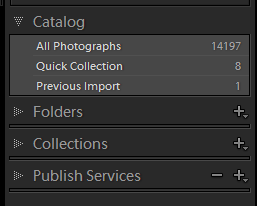


No comments:
Post a Comment
Note: Only a member of this blog may post a comment.